In today's digital-first business environment, providing instant communication options for your website visitors can significantly impact customer engagement and conversion rates. WhatsApp, with its 2.5+ billion active users worldwide, has become one of the most effective channels for businesses to connect with customers in real-time.
Adding a WhatsApp chat button to your website creates an immediate, frictionless way for visitors to reach out to your business. This simple yet powerful feature can transform your website from a static information source into an interactive communication hub that drives customer engagement and boosts conversions.
In this comprehensive guide, we'll explore the benefits of WhatsApp chat buttons, how to create them effectively using WATools' free button generator, and best practices for implementation to maximize their impact on your business.
Why Your Website Needs a WhatsApp Chat Button
Before diving into the technical aspects of creating and implementing WhatsApp chat buttons, let's understand why they've become an essential feature for business websites:
1. Instant Customer Communication
WhatsApp chat buttons provide visitors with an immediate way to connect with your business. Unlike contact forms that may take hours or days to receive a response, WhatsApp enables real-time communication, allowing you to address customer inquiries instantly.
2. Higher Conversion Rates
Studies show that websites with chat options experience up to 40% higher conversion rates. When potential customers can easily ask questions about your products or services before making a purchase decision, they're more likely to convert.
3. Improved Customer Experience
Modern consumers expect convenience and immediate assistance. A WhatsApp chat button meets these expectations by providing a familiar, user-friendly communication channel that most visitors already use in their personal lives.
4. Reduced Cart Abandonment
For e-commerce websites, cart abandonment is a significant challenge. WhatsApp chat buttons allow potential customers to quickly resolve any concerns or questions that might otherwise lead them to abandon their purchase.
5. Personalized Customer Support
WhatsApp enables more personalized customer interactions compared to traditional support channels. The conversational nature of WhatsApp allows for a more human connection, which can significantly enhance customer satisfaction and loyalty.
6. Extended Customer Reach
With WhatsApp's global user base, a chat button on your website allows you to connect with customers worldwide through a platform they're already comfortable using, regardless of their location.
How to Create a WhatsApp Chat Button with WATools
WATools offers a free, user-friendly WhatsApp chat button generator that allows you to create customized buttons for your website without any coding knowledge. Here's a step-by-step guide to creating your WhatsApp chat button:
1. Access the Chat Button Generator
Visit the WATools Chat Button Generator to get started. Our tool is completely free and doesn't require any registration.
2. Enter Your WhatsApp Business Number
Input your business WhatsApp number in full international format, without any symbols or spaces. For example, if your number is +1 (555) 123-4567, enter it as 15551234567.
3. Customize Your Pre-filled Message (Optional)
Add a default message that will appear in the customer's chat window when they click your button. This can be a simple greeting or a more specific message based on the page where the button will be placed.
For example:
- General: "Hi! I have a question about your services."
- Product page: "Hello, I'm interested in [Product Name] and would like more information."
- Support page: "Hi, I need assistance with [Common Issue]."
4. Customize Button Appearance
WATools' button generator allows you to customize various aspects of your WhatsApp chat button to match your website's design:
- Button Style: Choose from floating bubble, corner button, or inline button styles.
- Button Text: Customize the text that appears on your button (e.g., "Chat with us," "Get instant support," "Message us on WhatsApp").
- Button Colors: Select colors for the button background and text to match your brand identity.
- Button Position: For floating buttons, choose the position on the screen (bottom right, bottom left, etc.).
- Button Size: Adjust the size of your button to ensure it's noticeable without being intrusive.
- Icon Options: Choose whether to include the WhatsApp logo alongside your text for better recognition.
5. Generate and Preview Your Button
After customizing your button, click the "Generate Button" option to create your WhatsApp chat button. The generator will provide a live preview of how your button will appear on different devices.
6. Get the Installation Code
Once you're satisfied with your button design, the generator will provide you with the HTML code needed to add the button to your website. This code will look something like this:
<!-- WhatsApp Chat Button by WATools.site -->
<div class="wa-chat-button-container">
<a href="https://wa.me/15551234567?text=Hi!%20I%20have%20a%20question%20about%20your%20services." class="wa-chat-button" target="_blank">
<i class="fab fa-whatsapp"></i> Chat with us
</a>
</div>
<style>
.wa-chat-button-container {
position: fixed;
bottom: 20px;
right: 20px;
z-index: 9999;
}
.wa-chat-button {
display: flex;
align-items: center;
justify-content: center;
background-color: #25D366;
color: #ffffff;
padding: 10px 20px;
border-radius: 50px;
text-decoration: none;
font-family: 'Arial', sans-serif;
font-weight: bold;
box-shadow: 0 4px 8px rgba(0,0,0,0.1);
transition: all 0.3s ease;
}
.wa-chat-button:hover {
background-color: #128C7E;
transform: translateY(-3px);
box-shadow: 0 6px 12px rgba(0,0,0,0.15);
}
.wa-chat-button i {
font-size: 20px;
margin-right: 8px;
}
</style>
7. Install the Button on Your Website
Copy the generated code and paste it into your website's HTML. The exact method for adding this code will depend on your website platform:
For WordPress:
- Use a custom HTML widget or a plugin like "Insert Headers and Footers" to add the code.
- For a site-wide button, add the code to your theme's footer.php file.
For Shopify:
- Go to Online Store > Themes > Edit HTML/CSS.
- Add the code to the theme.liquid file before the closing </body> tag.
For Wix:
- Add an HTML Code element to your page.
- Paste the WhatsApp button code into the HTML Code element.
For Custom HTML Websites:
- Add the code directly to your HTML file, preferably just before the closing </body> tag.
Strategic Placement of WhatsApp Chat Buttons
The effectiveness of your WhatsApp chat button depends not only on its design but also on its strategic placement throughout your website. Here are some key locations to consider:
Homepage
Your homepage is often the first point of contact for visitors. A floating WhatsApp button here ensures that help is immediately available as visitors begin exploring your site.
Product/Service Pages
These pages are where visitors are actively considering a purchase. Placing a WhatsApp button here allows them to ask specific questions about products or services they're interested in, potentially increasing conversion rates.
Checkout Pages
Cart abandonment often occurs when customers encounter issues or have questions during checkout. A WhatsApp button on checkout pages provides immediate assistance, potentially salvaging sales that might otherwise be lost.
Contact/Support Pages
While these pages typically include other contact methods, adding a WhatsApp button provides an instant communication option for visitors who prefer immediate responses.
FAQ Pages
Even comprehensive FAQ sections can't address every possible question. A WhatsApp button on these pages allows visitors to ask specific questions that aren't covered in your FAQs.
Blog Posts
Readers of your blog content may have questions or want to discuss topics further. A WhatsApp button provides an easy way for engaged readers to connect with your business.
Best Practices for Maximizing WhatsApp Chat Button Effectiveness
Ensure Mobile Responsiveness
Since a significant portion of website traffic comes from mobile devices, ensure your WhatsApp button displays correctly and functions properly on all screen sizes. WATools' button generator creates mobile-responsive buttons by default.
Use Clear Call-to-Action Text
The text on your button should clearly communicate its purpose. Instead of generic text like "Contact Us," use more specific phrases like "Chat with us on WhatsApp" or "Get Instant Support."
Consider Page Context
Customize your pre-filled messages based on the specific page where the button appears. For example, a button on a product page might include the product name in the pre-filled message.
Set Proper Business Hours
If your WhatsApp support isn't available 24/7, consider adding business hours near your chat button to set proper expectations for response times.
Test Button Visibility
Ensure your button stands out visually without being intrusive. Test different color combinations, sizes, and positions to find the optimal balance.
Monitor and Optimize
Regularly review the performance of your WhatsApp button in terms of engagement and conversion impact. Adjust its design, placement, or pre-filled messages based on user behavior and feedback.
Integrate with Analytics
Consider adding tracking parameters to your WhatsApp links to monitor button clicks in your analytics platform. This data can help you understand how visitors are interacting with your chat button.
Advanced WhatsApp Button Strategies for Business Growth
Segment Buttons by Department
For larger businesses, consider creating multiple WhatsApp buttons that connect to different departments (sales, support, billing, etc.). This approach ensures inquiries are directed to the appropriate team from the start.
Implement Contextual Triggers
Use JavaScript to display your WhatsApp button based on specific user behaviors. For example, you might show the button after a visitor has spent a certain amount of time on a page or when they exhibit exit intent.
A/B Test Different Button Designs
Create multiple button variations (different colors, text, positions) and test them to determine which design generates the highest engagement rates.
Combine with Other Communication Channels
While WhatsApp is highly effective, it should be part of a broader communication strategy. Consider offering multiple contact options (email, phone, live chat) alongside your WhatsApp button to accommodate different customer preferences.
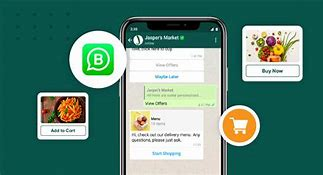
Ready to Add a WhatsApp Chat Button to Your Website?
Create your custom WhatsApp chat button for free with WATools' user-friendly button generator. Start connecting with website visitors more effectively today!
Create Your WhatsApp Button NowConclusion: Transform Your Website with WhatsApp Chat Buttons
Adding a WhatsApp chat button to your website is no longer just a nice-to-have feature—it's becoming an essential component of effective digital customer engagement. By providing visitors with an instant, familiar communication channel, you can significantly enhance the user experience, increase conversion rates, and build stronger customer relationships.
With WATools' free WhatsApp chat button generator, creating and implementing this powerful feature has never been easier. Whether you're running a small local business or managing a large e-commerce platform, a well-designed WhatsApp button can transform your website from a static information source into an interactive communication hub that drives business growth.
Start leveraging the power of WhatsApp chat buttons today and watch as your customer engagement, conversion rates, and business growth reach new heights.